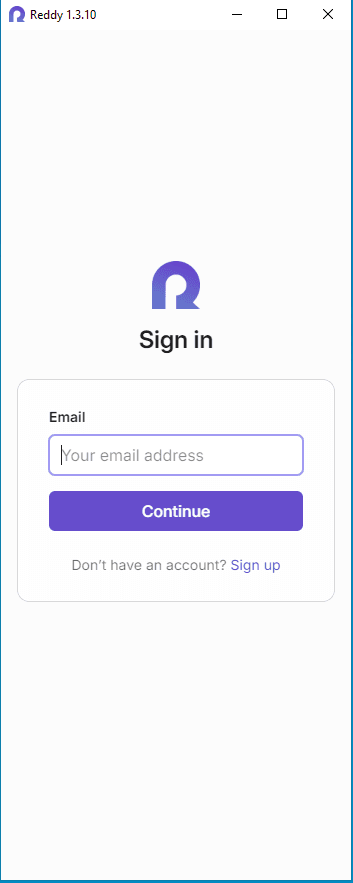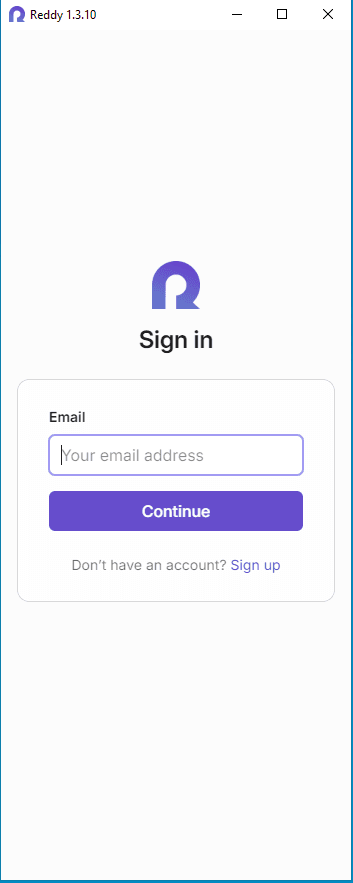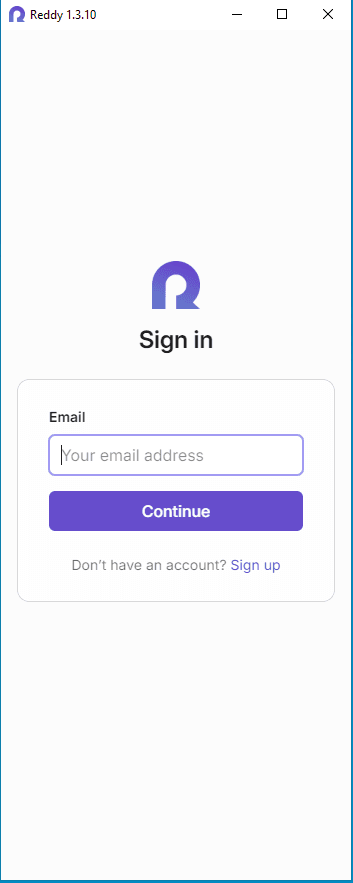Platform
Pre-Call Training
Serve up realistic simulations with 1:1 feedback to get new hires up to speed faster.
Learn More
Live-Call Assisting
Help agents perform their best with real-time assistance based on your company data.
Learn More
Post-Call Coaching
Improve QA and compliance with 100% call coverage and coaching for all your agents.
Learn More

Platform
Pre-Call Training
Serve up realistic simulations with 1:1 feedback to get new hires up to speed faster.
Learn More
Live-Call Assisting
Help agents perform their best with real-time assistance based on your company data.
Learn More
Post-Call Coaching
Improve QA and compliance with 100% call coverage and coaching for all your agents.
Learn More

Platform
Pre-Call Training
Serve up realistic simulations with 1:1 feedback to get new hires up to speed faster.
Learn More
Live-Call Assisting
Help agents perform their best with real-time assistance based on your company data.
Learn More
Post-Call Coaching
Improve QA and compliance with 100% call coverage and coaching for all your agents.
Learn More
Desktop Installer
Desktop Installer
Desktop Installer
Please follow the below instructions to set up Reddy's desktop application. If you have any trouble, click the chat icon to the bottom right of this page and a support member will help guide you through completing installation.
Please follow the below instructions to set up Reddy's desktop application. If you have any trouble, click the chat icon to the bottom right of this page and a support member will help guide you through completing installation.
Please follow the below instructions to set up Reddy's desktop application. If you have any trouble, click the chat icon to the bottom right of this page and a support member will help guide you through completing installation.
Download Installer
Download the Installer
You may need to bypass several warnings from your browser and/or Windows Security in order to download the Reddy installer. Don't worry, everything's safe!
If using Microsoft Edge: right click the download, choose "Keep", then "Show more", then "Keep Anyway".
If a Windows Security Virus & Threat Protection notification pops up near the lower task bar, click it to open the threats dashboard. Under current threats, select the installer, and click "Allow on Device" then "Start Actions". Return to Reddy's website and try initiating the download again.
We're in the process of officially certifying our app with Microsoft, so these warnings and the need to bypass them will soon be a thing of the past.
You may need to bypass several warnings from your browser and/or Windows Security in order to download the Reddy installer. Don't worry, everything's safe!
If using Microsoft Edge: right click the download, choose "Keep", then "Show more", then "Keep Anyway".
If a Windows Security Virus & Threat Protection notification pops up near the lower task bar, click it to open the threats dashboard. Under current threats, select the installer, and click "Allow on Device" then "Start Actions". Return to Reddy's website and try initiating the download again.
We're in the process of officially certifying our app with Microsoft, so these warnings and the need to bypass them will soon be a thing of the past.
You may need to bypass several warnings from your browser and/or Windows Security in order to download the Reddy installer. Don't worry, everything's safe!
If using Microsoft Edge: right click the download, choose "Keep", then "Show more", then "Keep Anyway".
If a Windows Security Virus & Threat Protection notification pops up near the lower task bar, click it to open the threats dashboard. Under current threats, select the installer, and click "Allow on Device" then "Start Actions". Return to Reddy's website and try initiating the download again.
We're in the process of officially certifying our app with Microsoft, so these warnings and the need to bypass them will soon be a thing of the past.
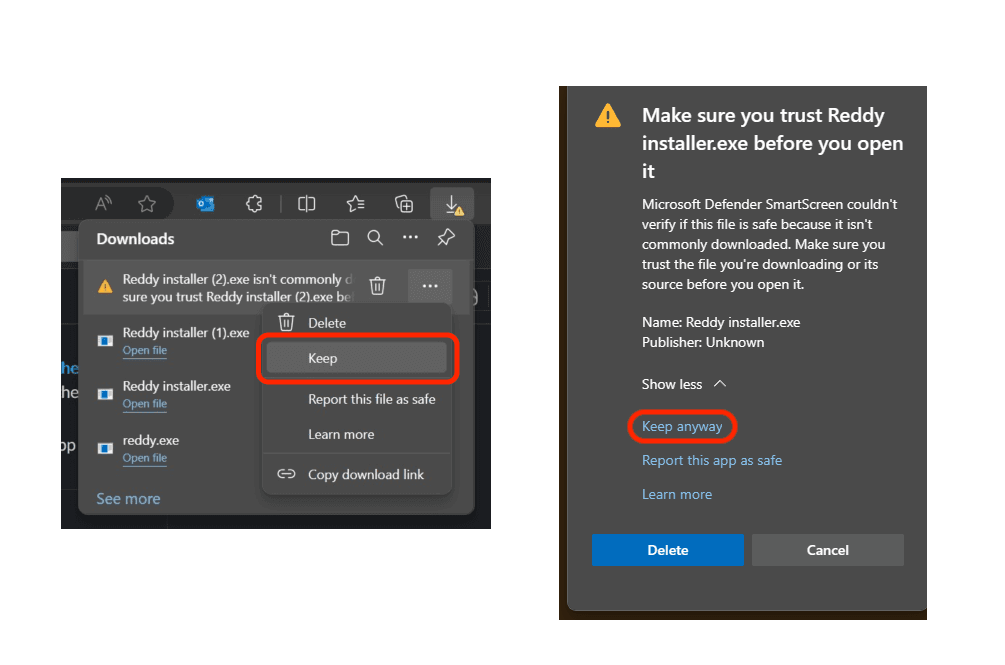
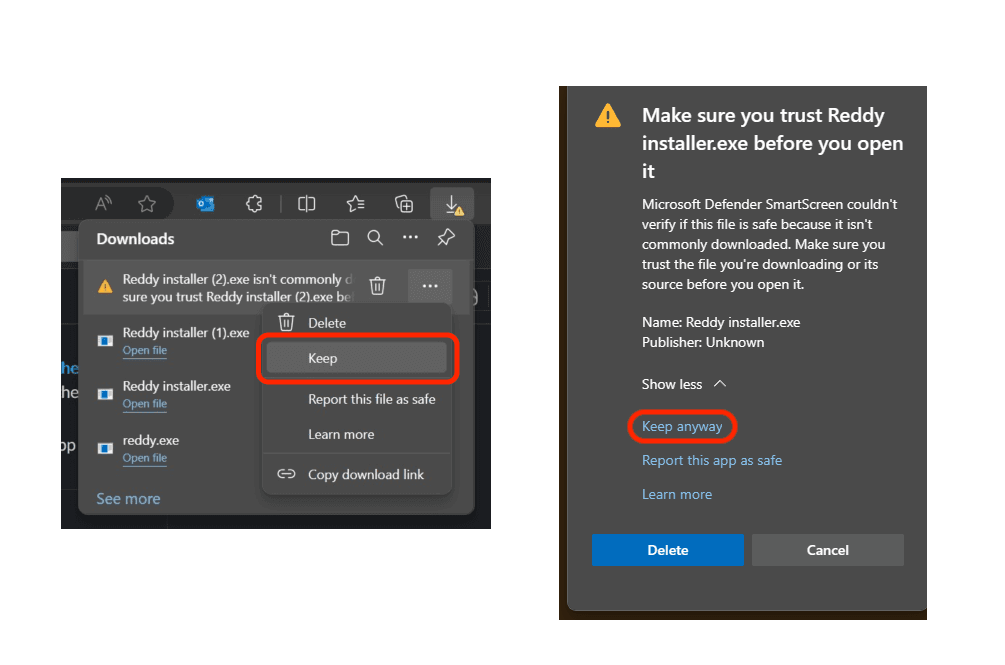
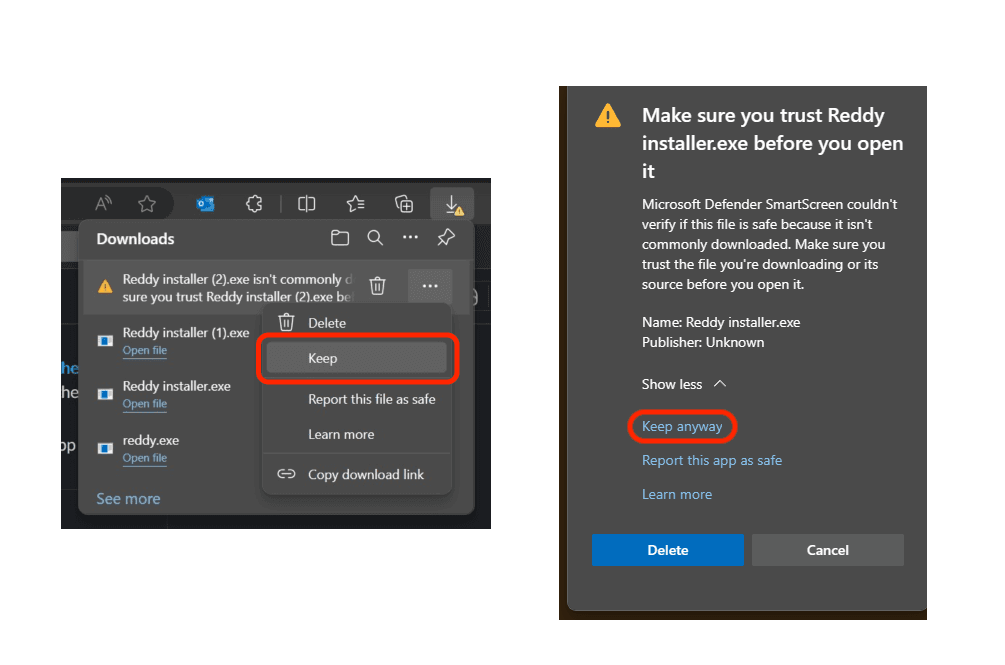
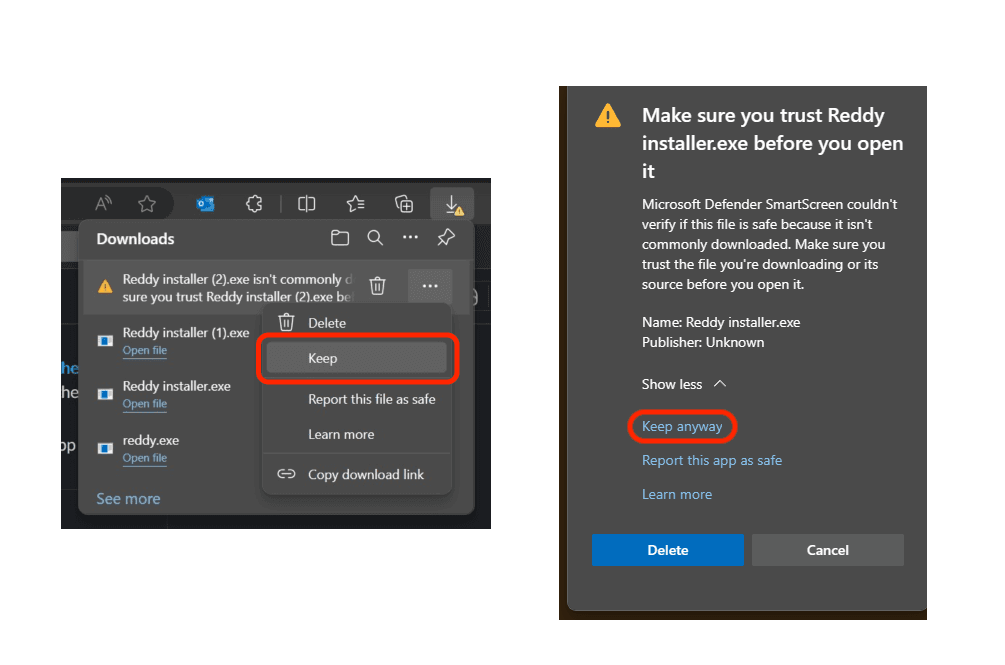
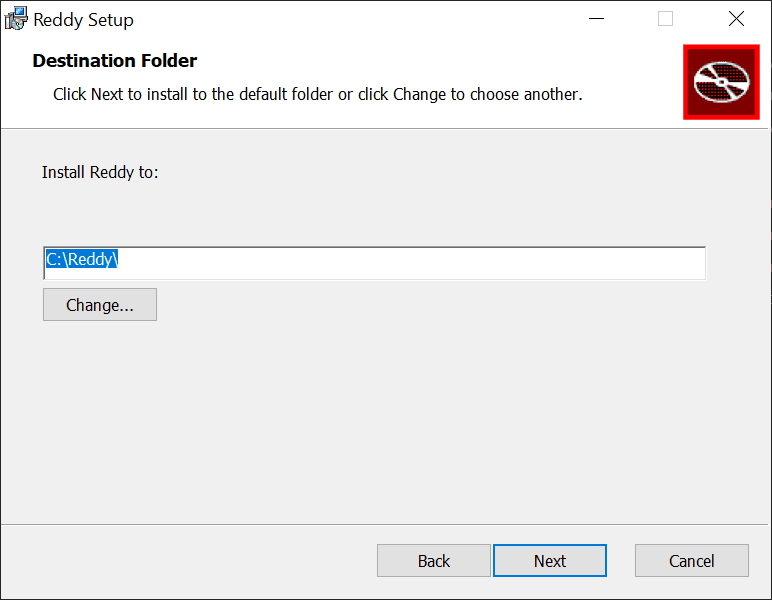
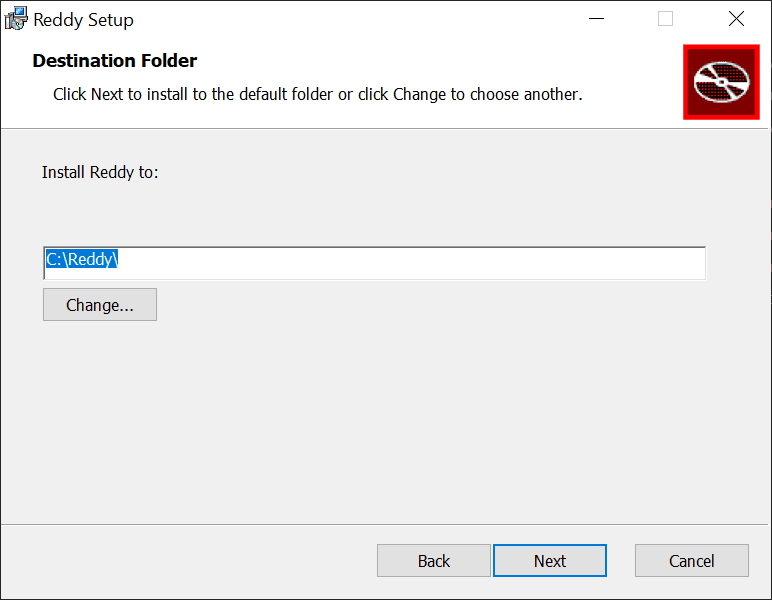
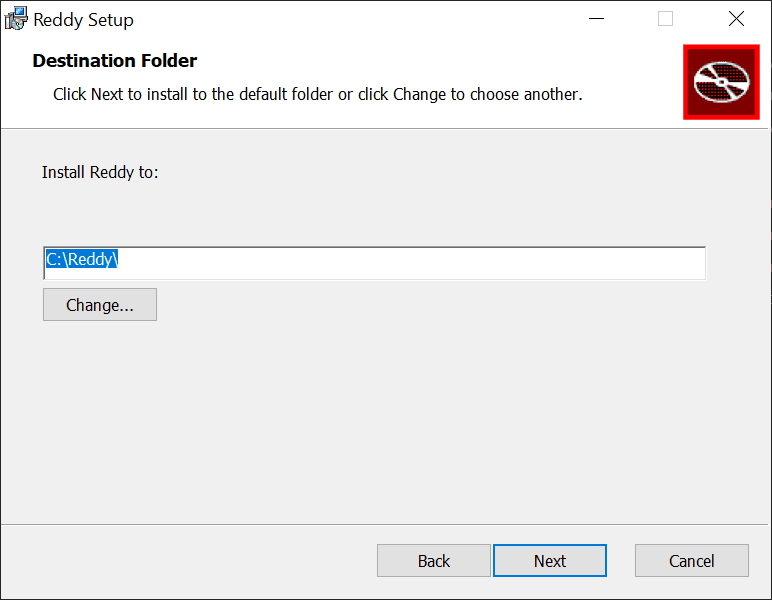
Run the Installer
Locate the Installer in your browser's downloaded files and click to open. Be sure the installation directory is set to "C:\Reddy\", then click Next and Continue through the rest of installation.
Locate the Installer in your browser's downloaded files and click to open. Be sure the installation directory is set to "C:\Reddy\", then click Next and Continue through the rest of installation.
Locate the Installer in your browser's downloaded files and click to open. Be sure the installation directory is set to "C:\Reddy\", then click Next and Continue through the rest of installation.
Log In to Reddy
Launch Reddy from your Start Menu or via the Reddy app icon which should now be on your desktop.
Log In with your Reddy user account to get started!
Launch Reddy from your Start Menu or via the Reddy app icon which should now be on your desktop.
Log In with your Reddy user account to get started!
Launch Reddy from your Start Menu or via the Reddy app icon which should now be on your desktop.
Log In with your Reddy user account to get started!